In the Anything You Can Do I Can Do Better Department, a number of Web sites have sprung up out of the ether in recent times to handle your tweeting chores, and their aim is to out-Twitter
Twitter. They do that by offering useful features that tweeters crave, such as URL shortening, image sharing, and real-time updates. Toss in the advantage that you can use these sites to manipulate your Twitter world from any remote location where you have Web access, and Web site-based tweeting becomes a viable alternative to the desktop variety.
iTweet
iTweet (http://itweet.net/) is a full-featured Twitter interface with enough e-bells and e-whistles to keep most Twitterers tweeting contentedly. After you log on with your Twitter username and password, you see the main iTweet interface, as shown in figure 8.13. The page is divided into two vertical sections:
1: The left column includes a posting area at the top, and your friends’ tweets below. The timeline is updated automatically (a feature that iTweet calls Autorefresh), so right off the bat iTweet is a step ahead of the Twitter site.
2: The right column shows your profile info, your most recent tweet, and boxes for searching Twitter, configuring iTweet settings, and learning iTweet.
You work with the tweets by using the icons that appear on the right side of each update:
1: Retweet. Click the RT icon to retweet the message to your followers.
2: Favorite. Click the star icon to mark the tweet as a favorite.
3: Reply. Click the @ icon to send a reply to the tweeter.
4: In reply to. If the update is a reply, click this text to see the original tweet that the update is in reply to. This is a really nice feature, and it’s often indispensable in letting you figure out what the heck someone’s talking about.
When you get the urge to share, click inside the text box at the top of the page and type your missive. iTweet has three tweeting tools that you’ll want to get to know:
1: URL shortener. Click this tool, type a Web address in the Enter a URL to shorten text box, and then click Shorten. (See Chapter 9 for more about URL shortening.)
2: TwitPic. Click this tool to share a photo with your followers using the TwitPic service. Type a description in the text box that appears, click Upload, and then choose the picture you want to share. iTweet uploads the image to TwitPic and posts the tweet.
3: Symbols. Click this tool to display a collection of characters (see figure 8.14). If you see a
symbol that would go well with your tweet text, copy the symbol and paste into your tweet.
If you want your tweet to be a direct message, click the Send direct button, type the username in the Direct Message to text box, and then click Send DM.
To check out iTweet’s other sections, click the links at the top of the page:
1: Home. Click to see your friend timeline.
2: Replies. Click to see the replies sent to you.
3: Direct. Click to see the direct messages sent to you.
1:Favs. Click to see the tweets you’ve marked as favorites.
2: Followers. Click to see the people who follow you.
3: Following. Click to see the users you follow.
4: Public. Click to see what’s happening in Twitter’s public timeline.
5: Archive. Click to see the tweets you’ve sent.
"Twitter Tips: Twittering on the Web -Twitter Web Sites"
Reference : wiley.com

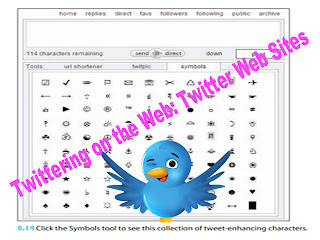











0Awesome Comments!