Over the years, I have installed various Facebook apps and didn’t even know what was connected to my account until recently.I am a person who very rarely installs Facebook apps, but I was surprised to find that I still had well over 20 apps connected to my account!
When you connect an app to Facebook, it usually has access to a pretty much everything in your Facebook account. The apps can access your data at any time, even when you’re not using it and they can post to your wall.
I had apps like Instagram, Skype, Spotify, Twitter, Goodreads, etc installed and my activity was automatically being posted whenever I used the service! At first, I didn’t mind this, but then I realized I don’t really want everyone to know what I’m reading or what songs I’m listening too anymore. Here’s an example of a friend below:
In this article, I’ll show you how to disconnect Facebook from apps so that you can control whether or not they can access your data or post to your wall. To start, go ahead and open Facebook.com.
Next, under Apps, click on App Center in the left-hand menu section:
In the left-hand menu that shows up here, click on My Apps at the very bottom:
Now you will see a list of all the apps connected to your Facebook account. A lot of them I don’t even know how they got installed because I don’t remember manually allowing that many apps. Either way, it was really annoying because if I used Pinterest or Bing or even played Doodle Jump on my iPhone, it would automatically get posted! I don’t mind a little sharing, but not this much!
There are two things you can do at this point.You can either remove the app altogether from your Facebook account by hovering over the app and then clicking on the X.
The second thing you can do is to click on the Settings link below the app.
This will bring up the settings dialog for that particular app. Here you can control exactly what the app can and cannot do.By default, pretty much every app can post on your behalf, which is pretty much the point of installing the app in the first place.However, if you decide you really don’t want to post that content anymore, you can click on the X next to the permission to revoke it.
Some apps also can access your data at any time, which I don’t really like.I have no idea what that means, but it seems like they can grab whatever data they want whenever they want. I don’t see why Instagram or any other app would need that kind of access, so I revoke it.You can also control who sees the posts that are made on your behalf and change that to whatever you like.
You can also see when the service last accessed your data and see what data they requested. You can click on See details to get more information.
For example, Spotify accessed my data about 2 months back and grabbed my birthday, education history, hometown, likes, music, TV, movies, books, quotes, current city and work history! And they also grabbed data from my news feed.
I think most people are in the same boat as me. You really don’t think about this stuff because you don’t even know it’s happening. The problem is not that Spotify is accessing this data, it’s the fact that they probably have it stored in some database and if that database gets hacked by someone later on, then your personal info is going to be out there on the Internet.
The more access these apps have to your account, the more data they can capture.Managing your apps in Facebook is important not only to prevent accidental sharing or over-sharing of your activity, but it’s also important for protecting your privacy on the Internet. Don’t trust anyone, especially Facebook apps. Enjoy!
"Facebook Apps Tips: Disconnect Facebook from Skype, Instagram, Spotify and Other Apps"
Reference : online-tech-tips.com
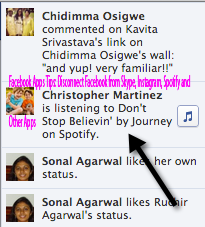


















0Awesome Comments!