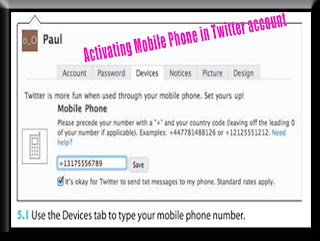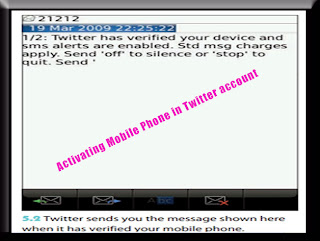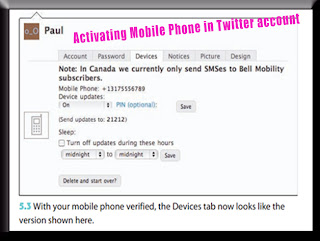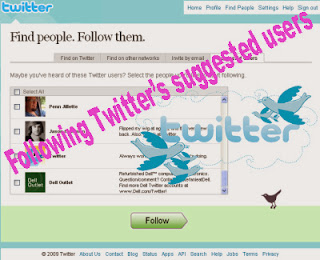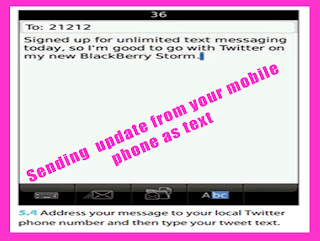
Sending update from your mobile phone as text
The next time you’re out and about without a computer in range and a perfectly tweetable thought, idea, or sight comes your way, pull out your trusty mobile phone and perform these almost-too-simple-to-be-true steps to post your update:
1. On your mobile phone, access the SMS feature, and then start a new message.
2. Use the phone’s text messaging interface to specify that you want the text sent to the Twitter phone number for your locale.
3. Type your message. Figure 5.4 shows an example. Notice that the SMS application on my BlackBerry tells me how many characters I have left before I hit 140 in the bar at the top. Very sweet.
4. Send the message. Your phone shoots the message to Twitter, and it then appears on your timeline, usually within a few seconds, as shown in figure 5.5.
Reference : wiley.com
Reference : wiley.com