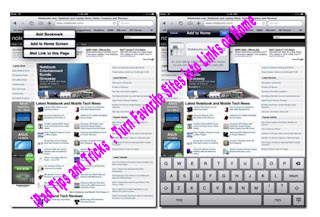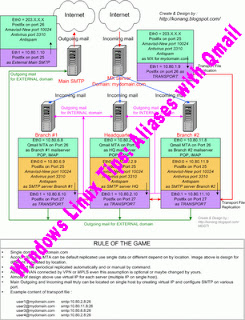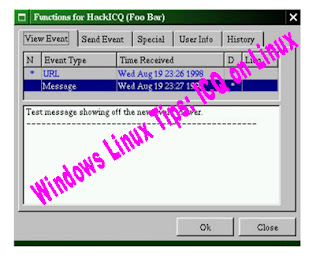Many companies have local networks, and it is becoming even more popular in homes, where 2 or 3 systems are linked together using ethernet wires. Most providers only offer 1 IP address per connection,
which means that you can't put all of the systems on the Internet at the same time, unless you use a special gateway.
Linux comes with something called IP-Masquerade. With it, you can assign LAN IPs, which are IPs that
can't go on the Internet directly, and then use the Linux system as a gateway. All you need to implement this
is a Linux system with 2 ethernet cards, and an Internet connection.
The Linux system has IP-Masquerade enabled, and the LAN systems will have access to the Internet using the Linux gateway as a transparant proxy server.
You can find more on the subject by reading the IP-Masq HOWTO and other networking documentation at
http://metalab.unc.edu/pub/Linux/docs. You also need to make sure your Internet provider accepts this kind
of network on their connection.
"Windows Linux Tips: Internet for your LAN"
Reference : techpraveen.com