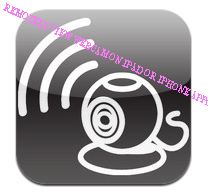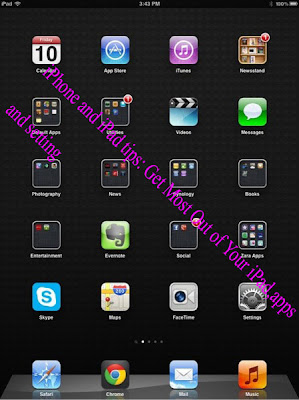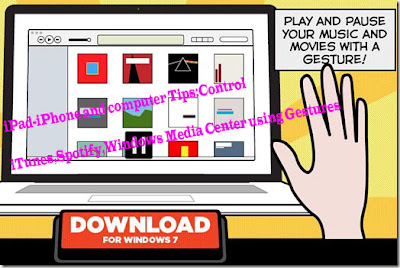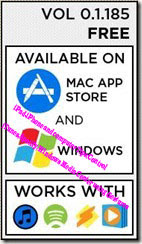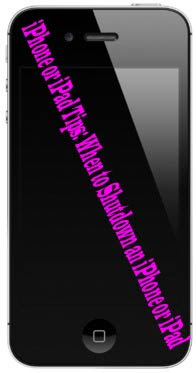Recently, I had some friends over and they were telling me about how they store all of their photos on their computer and run a Windows task to copy all the photos to another computer in their home on a nightly basis for backup purposes. This is definitely good, but I also consider it essential to keep a set of all your pictures online in the cloud.
Uploading photos to the cloud has a couple of advantages over storing them all locally:
1. You can easily share the albums with others
2. You can always access the photos at anytime as long as you have an Internet conncetion
3. You have a backup of all your photos in case something happens to your local copyI always have a local copy of my pictures and then have several copies stored in the cloud. Depending on what services you currently use, the best solution may be different for different people. In this article,
I’ll try to cover some of the main ways to store your photos in the cloud.
Before we get into details, I wanted to talk about the source for all of these photos. In my case, there are basically three ways I take photos:
1. From my iPhone
2. From my digital SLR camera
3. From my digital point-and-shoot camera
Photos From Smartphones Storing photos you take from a smartphone in the cloud is pretty straight-forward and you have a lot of options. For Android or iOS devices, you can use a variety of apps or built-in features to upload your photos to the cloud, usually automatically.
Apple has the Photostream and it’s fairly useful, especially with iOS 6 and the addition of shared photo streams, but it’s definitely not a backup solution. It only stores 1000 photos, which is pretty useless for me. Also, Apple doesn’t really have any type of cloud image storage service like Google does (Picasa) and that’s why I recommend downloading apps.
My favorite apps for this are Dropbox and Google+. If you already use Picasa Web Albums, then downloading the Google+ app is the easiest way to store photos in the cloud. The Google+ app has a feature called Instant Upload, which will automatically upload any picture you take on your iPhone or Android device to an album called Instant Upload on Google+ Photos (which is the same as Picasa Web Albums now).
If you don’t use Google+ or Picasa Web Albums, etc, you can also use Dropbox. Dropbox is a service that basically lets you easily “drop” files into a bucket that is then available on any device or computer you have Dropbox installed on. And Dropbox has an app for every platform out there, including Linux, Blackberry, Kindle Fire, etc.
Dropbox also has an automatic upload feature called Camera Upload, which does the exact same thing as the Google+ app. Any picture you take will be automatically uploaded to your Dropbox account when you
open the app.
So these two apps can basically take care of all your photos from any smartphone you own. They also work on tablets like the iPad, etc. Lastly, I mention only photos, but both of these apps will also upload videos taken on your smartphone. That’s a great way to backup your photos and videos without having to do much.
If you install the Dropbox program on your Mac or PC, it will then automatically sync all those photos and videos to the computer too, so you have an extra backup on your hard drive too.
There are other apps like Facebook and Flickr, but neither of these apps support automatic uploading of photos. Still, I do upload photos to Facebook all the time, but I use Google+ photos and Dropbox to store all my photos whereas I upload only a few good ones to Facebook.
Facebook is not setup to use it as a backup of all your photos. Flickr is good, but you have to reply more on third-party apps created by others to get it to do what you want.
Photos from Digital Cameras
Getting photos from your digital camera to the cloud is a little different, but not very complicated either. There are a few more options for uploading your photos from the desktop to the cloud than from a mobile device. For example, if you want, you can also use Flickr as your online cloud storage for photos.
Personally, I suggest either using Dropbox or using Google+ Photos/Picasa Web Albums. Dropbox is nice because you can easily share the photos via email or text message or you can post the pictures to Facebook or Twitter.
Google+ only lets you share with your Google+ circles, but it has some neat image editing tools built right into the web interface. Google is also good because you can download the free Picasa app, which is a great tool for managing photos on your desktop. It’s so much easier to organize your photos using Picasa and then uploading them directly from within the program.
If you’re using Dropbox, you don’t get any nice GUI interface to help with managing your pictures, but if you don’t need the bells and whistles of a program like this, it’s perfect. Just copy your photos from your digital camera, drop the folder into your Dropbox account and everything will be uploaded automatically. You can then easily share the photos with others via email, Twitter or Facebook.
Personally, I have found that using some of these services in combination works out best. On my phone, I use Google+ and Dropbox to upload my photos and videos. It’s easier for me to share them with certain people who are on Google+ and use Dropbox to share with Facebook.
For pictures from my digital cameras, I usually just upload them to Picasa Web Albums via the desktop program. If I want to make it easy for someone to download all the photos for an album, I’ll also copy it to my Dropbox folder and the just send the link to that entire folder.
Overall, it’s a good idea to store your photos in the cloud along with having a local backup copy. If you still are confused about something or need any other help, feel free to post a comment and I’ll try to help. Enjoy!
"computer,iPhone Tips--- How to Store All Your Photos in the Cloud"
Reference : online-tech-tips.com