I’ve been playing around with Windows 8 and one thing that kind of bothers me is the fact that there are two sets of settings/features: one for Windows and one for the Metro UI. It’ almost like two different versions of Windows mushed into one.
For example, there is a Metro version of Internet Explorer and also a regular Windows Desktop one that we are all used too. Two versions of IE in Windows 8! I don’t see how people are not going to get super confused. Anyway, they also have two sets of settings, one for Metro and one for Windows. So when I wanted to change the lock screen image on the Metro UI, I naturally went to the desktop and right-clicked and chose Personalize. Unfotunately, there was nothing there about a lock screen image.
These are apparently just the Windows settings, so you can change the desktop background here, the sounds, the screen saver and the way the dialog boxes and windows look, but nothing related to the Metro interface. In order to do that, you have to open the Charms bar by pressing Windows Key + C or moving your mouse to the upper right hand corner. Then go ahead and click on Settings:
At the very bottom, click on Change PC Settings. You’ll see there is an option at the top called Personalization, but that will just take you to the Windows settings dialog I took a screenshot of above.
Now on the left, you should be under the Personalize option. Yes they called it Personalize too! So now people are really going to get confused.
On the right hand side, you’ll see an option for Lock Screen. This is where you can actually change the Lock Screen image in Windows 8.
You can either pick one of the images that they already have or you can go ahead and select your own image by clicking on the Browse button. Here is where you can also control which apps are able to display notifications even when Windows 8 is locked.
Click on the + icon and you’ll get a list of apps that support sending notifications. As of right now, it’s just a few of the default Metro apps that ship with Windows 8, but eventually as developers write more Metro apps, you’ll be able to add those to your lock screen. So again, remember that everything is Windows 8 is split between the normal desktop and the new Metro UI and pretty much all their settings and features are separate too. Enjoy!
"Windows 8 Tips-- Change Lock Screen Image in Windows 8"
Reference : online-tech-tips.com



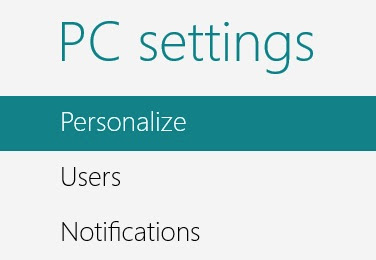













0Awesome Comments!