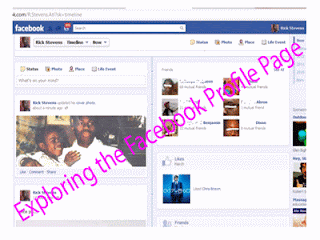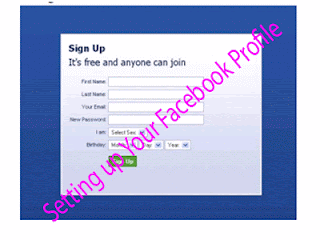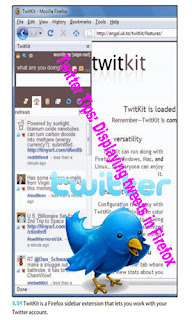As you become active on Facebook, you'll probably start receiving invitations to use Facebook Apps and Games. Apps and Games are applications that irectories settings Page your setting for privacy are controlled from a single dashboard. This will control how (and and within Facebook search are able to access you.
The majority of these applications are created by outside developers, not by Facebook itself. While most Apps and Games are free, you pay for them by sharing your information. To sign up for an App or Game, you must give it permission to do certain things. This can include accessing your profile data, posting on your Wall, and viewing information about your Friends. Once you add an App, it will never again ask permission before using or posting your information.
For instance, if you give an App permission to post on your Wall, it can then post on your Wall at any time, without asking you to approve each post. Although you can't install an App or Game without giving it permission to do what it wants, most Apps and Games let you customize their settings and limit the actions they can take with your account after you've installed them.This lets you use Apps and Games while keeping control over your information.
When you sign up for an app, you may be giving it access to your Friends' information, as well as your own. This works the other way, too: some of your Friends' apps can access your information. This is why you see games and other apps appearing on your wall, asking for your attention. But don’t fret, Facebook has privacy options you can set regarding what your Friends can share about you.
The Facebook Platform is a tool that lets other websites connect with your Facebook account and view your public information. Basically, when you visit a site that uses the Facebook Platform, you're bringing all the information that you've made publicly viewable in your Facebook Profile, including your name, gender, Profile picture, and Friends list.
There are three main ways that outside sites integrate your Facebook account into your
browsing experience:
"Facebook Tips: Understanding Privacy Use of Apps and Games"
Reference : facebook101tipstricks.com