I recently installed Call of Duty 4 on my Mac and was pretty annoyed at how choppy the game play was. Granted, I have a 2009 MacBook Pro, but I checked all the system requirements and the system should easily be able to handle the game and graphics. After a bit of fooling around, I realized that I had Kaspersky anti-virus running and it was slowing down the game!
My first instinct was to go into the anti-virus program and add the process name for the game into the exclusion or filter list. That’s what I’ve normally done for years and even though it’s a bit of a pain when you have to do it for a bunch of processes, it works. However, while browsing through the settings, I ran across an interesting item: gaming profile! Apparently, this mode would disable some features of
Internet Security while playing games in full-screen mode. It also allows you to play online over the Internet without interfering.
In this article, I’ll explain the gaming mode option in various anti-virus suites and other ways you can allow for smoother gameplay for those suites that don’t have the option. I won’t be able to cover every single anti-virus program out there, so if you use something different than what is mentioned below, feel free to post a comment and tell us how you have it setup for best gaming performance.
Also note that some of the antivirus suites that support gaming mode only suppress alerts and messages during gameplay, they don’t actually turn off any of the virus scanning, etc. However, there are a couple that go further than just the notifications and actually disable background services like scanning and updating, etc. I’ll mention which type is supported for each suite that I mention below.
Kaspersky Gaming Profile
Since I use Kaspersky, I’ll explain that one first. When you go to the Settings, you’ll see an option called Gaming Profile.
Basically, this will keep all alerts from the anti-virus, web scanning and firewall hidden until you finish playing your game, unless it’s a severe issue. On top of that, you have the option to not run updates and not run scheduled scans during gameplay. It’s not as advanced as some of the other antivirus suites, but it’s better than nothing. It’s recommended to check the extra options, otherwise you’re not really getting any performance benefit, you’re just preventing the notifications from appearing.
Norton Silent Mode
If you’re using Norton, they don’t have a game mode per say, but they do have Silent Mode, which does exactly the same thing:
It also has full screen detection and a few other options related to recording TV on a Media Center PC, etc. This mode will suppress all alerts and suspend most background activities, leaving you the extra memory and CPU for playing your game.
Avast Silent/Gaming Mode
There is nothing too special about the gaming mode in Avast. It’s basically just a way to hide all pop-ups, alerts and messages from the anti-virus software while you are playing games.
Bitdefender Game Mode
One of the better game modes is from BitDefender. There is an automatic game mode option and the software even has a list of games by default that it will enable game mode for automatically when you start playing it.
What I like about BitDefender is that it does a couple of things when you enable it: firstly, all alerts and messages are disabled, then real-time protection is changed to the Permissive level, the BitDefender firewall is set to Allow Everything, which lets all new connections in both directions go through, updates are disabled and scheduled scans are also disabled.
Microsoft Security Essentials
With Security Essentials, there is no gaming mode or silent mode. Since MSE is so popular and installed on millions of computers, there is at least one option there that helps reduce the resources taken up by the process that runs in the background.
When you go to the Settings screen, you will see an option called Limit CPU usage during scan to: and then a drop down that lets you choose a certain percentage. Go ahead and check this box and then set it to something really low while you are playing your game. You’ll have to remember to manually change it back to the original value when you are done.
BullGuard Game Mode Profiles
If you’re a BullGuard user, then you’ll be happy to see quite a comprehensive set of options for configuring gaming mode. They have something called profiles and by default, the software comes with a bunch of different profiles for many games:
You can just check a profile and activate the profile. If the game is not listed, you can create a custom profile and configure all the anti-virus settings, including the firewall.
ESET Gamer Mode
Enabling Gamer Mode in ESET is also pretty straight-forward. It does the same thing as has been mentioned earlier: disables alerts and prevents updates/scans from occurring.
I’m sure you get the idea behind it now, so if your anti-virus or security suite is not listed, just Google it with the words gamer mode/silent mode and you should find instructions on how to enable it.
It’s a nice feature can also be used for other types of situations like during a presentation where you don’t want to be embarrassed by random security alerts popping up all over the place. Enjoy!
"Computer Tips: Get Your Antivirus and Gaming PC to Play Nicely Together"
Reference : online-tech-tips.com








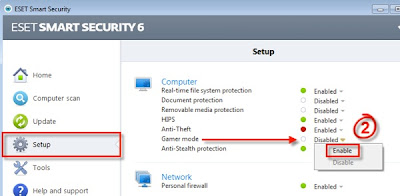











0Awesome Comments!