Like most people, I got the iPad and the first thing I started doing was installing apps and setting up my email, etc, etc. I used it heavily for the first few months, but then things slowly started to decline. I wasn’t sure why, but I was using my iPad a lot less! I decided to sit down and really take a look at what I needed the iPad for and what was useless.
I spent about 2 days on this project and after that I found myself using the iPad a lot more again. It was quite surprising and something I hadn’t expected. So in this article, I’ll give you some tips and pointers to maximize the potential of your awesome iPad!
Step 1 – App Cleanup
The first thing I did was go through a 7 pages of apps I had downloaded over the last year and removed all the useless ones and I mean really get rid of the apps I opened maybe once or twice. Don’t worry because even if you paid for an app, you can re-download any app again from iCloud later on.
On my iPad, I went from about 150 apps to about 55! That’s a lot of apps. So what’s the point of doing this? Well, I noticed that sometimes I would pick up my iPad and flip through the pages to find something to do. 80% of the time, I browsed and then just put it back down. The reason? Too many apps I really didn’t care about kept distracting me from the apps I actually use.
Also, just having that many options made my decision to pick something harder. With a lot fewer choices, I now pick something much faster and actually use the app rather than it just sitting there for months and months.
The second thing with app cleanup is organizing your apps into folders and putting those folders on the 1st page. Here’s what my home screen looks like:
I use the calendar, so it’s there. iTunes and App Store come in handy for buying and updating apps. Newsstand has all my magazines like Time, Reader’s Digest, etc. Default apps are all in one folder since I don’t use those that often. Then I have other stuff that I use routinely like Evernote, Skype, FaceTime, Maps, Videos, etc. Basically, 80% of the stuff that I actually use on the iPad is on the home screen now. Before the apps were all over the place and I had so many pages because I didn’t use folders to organize them properly. It’s just like keeping your computer organized, makes you want to use it more.
Step 2 – Find the Right Apps
Another thing I realized is that a lot of people could use their iPads to do things that they currently do on their computer, but they just have no clue. For example, my father checks his stocks and retirement accounts regularly, but didn’t realize that all the financial companies have iPad apps that he could use to view, manage, and even trade!
Another great example is my NAS (Network Attached Storage) device that I have at home. It’s a Synology NAS those guys are awesome because they have a couple of iPhone and iPad apps that let me stream music from my NAS to my device, play videos, download torrents, and all kinds of other cool stuff. If you didn’t know that app existed, you would be missing out on a lot of neat uses for you iPad.
Another example is if you are a paying cable customer. Using your login credentials as proof, you can watch live TV or stream movies, TV shows and lots more from apps like CNN, NBC, TNT, TBS, etc. The point is do your research on apps and you could find yourself doing everything on the iPad!
Step 3 – Get a Stand
The title may sound silly, but I have seriously started using my iPad a ton more once I got a stand for it. I’m not talking about a case that protects it, but a stand. The stands basically keep my iPad vertical rather than flat on a table all the time.
Secondly, having a stand saves my arms and actually keeps me using the iPad longer. Before, I used to just hold it in my hand, but after a while, I would get tired and just put it down. After a point, if someone called on FaceTime, I purposely would not pick up because it was such a paint to hold it for half an hour!
I solved these problems with two stands. These may or may not work for you, but they get the job done for me while laying in bed, while at my desk, while traveling, etc. The first is the Book Arc. It’s perfect for FaceTime because you can’t tilt it slightly upwards and downwards.
http://twelvesouth.com/products/bookarc_ipad/
I use this thing all the time. And it’s great to watch a movie when sitting on my desk or anywhere in the house using the stand. The second stand that I use is the Flex Versatility Fit.
http://www.amazon.com/gp/product/B008GZ8KMG
I basically use the tripod and not the rest of the stuff. That tripod is simply awesome and you can use it anywhere. It’s especially useful when you are laying in bed and need something to hold the iPad while it sits on top of covers and blankets. This thing works amazing well. You’ll see a world of difference once you get a proper stand for you iPad.
Step 4 – Get More Apple Products
The other thing that really started getting me to use the iPad more was having other Apple products. During my time with the iPad, I bought a MacBook Pro, an iPhone and and Apple TV. My wife also got an iPhone, my brother an iPhone, my sister an iPhone and an iPad and my parents an iPad.
Now things started getting interesting. Between my own devices, it was nice to be able to take a picture on the iPhone and have it automatically appear on my iPad and MacBook Pro. It was also nice cool that I could setup the same iCloud account on my wife’s phone and anything she took also showed up automatically using Photostream. We then enabled it for my sister and parents. Now everyone could see the pictures taken by everyone else.
Not something everyone would probably want to do, but it works well for us. Secondly, it’s a lot of fun to Air Play anything on my iPhone or iPad to my HDTV at home. And with Mountain Lion, I could even Air Play anything on my MacBook Pro to the TV too.
But there are other things that make having more Apple products useful. For example, I use the Chrome browser on my Windows machine and I also have it installed on my iPhone, iPad and MacBook. Now when I open a tab on any device, it automatically shows up in Chrome on all the other devices. It’s just convenient, especially if I have to leave home and happen to be browsing a web page.
There are also lots of other benefits to having more than one Apple device and it becomes readily apparent once you start using them. If you are into games, there are a ton of multiplayer games you can play over Wifi. I’ve been whipped many times in Scrabble playing against my wife over Wifi on our iPhones.
Step 5 – Accessories
The last thing that really got me using the iPad a lot was the accessories! I quickly realized that I used the iPad a lot to read emails, but never really responded because it took too long to type. Instead, I would go to the computer and do the writing there.
But then, the Logitech Ultrathin Bluetooth Keyboard Cover came along and I snapped one of those bad boys up in a second!
http://www.logitech.com/en-us/tablet-accessories/ipad/ultrathin-keyboard-cover
It’s super sleek like the iPad and it works wonderfully. I understand some people say to just buy a computer or ultrabook instead of trying to turn your iPad into a computer, but it’s really not that. The keyboard just lets me type faster, it’s not about getting all the functionality of a computer. It’s way more convenient to use the iPad than it is for me to go use my 4 lb laptop. Plus, I enjoy the touch interface and how much better the apps look on the iPad than on a webpage.
The second useful accessory I bought was a stylus. It’s not something everyone needs, but it’s useful if you like to draw or write by hand. There are quite a few apps out there that work very well with a stylus and make the experience a lot more immersive.
Hopefully, these tips will help you get the most out of your iPad and make it worth all that cash you used to buy it! What are your tips? Post a comment here and let us know.
"iPhone and iPad tips: Get Most Out of YouriPad,apps and setting"
Reference : online-tech-tips.com

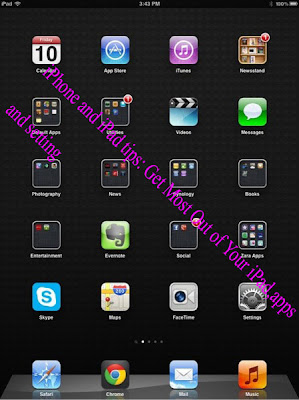














0Awesome Comments!