Hmm, so you sent an inappropriate message to someone on Facebook two years ago and now it’s coming back to haunt you? Well, that’s Facebook! They will keep every last detail you ever click or type into their website. Since the launch of messages on Facebook, you can view your chat/message history all the way back to the beginning. This is great most of the time, but there are instances when you really need to get rid of a conversation to save yourself.
By default, when you want to delete a message in Facebook, it actually just archives it. Yes, they try their best to make it hard for you to actually delete anything from their massive database. So let’s say I’m looking at a message and I click on the little X at the far right:
As you can see, a big Archive appears at the top indicating this won’t really be deleted. For example, go ahead and archive the message. Note that this will remove the entire conversation you have had with this person, even if it’s over several weeks, months, or years.
Now in order to see the archived messages, you have scroll all the way down to the bottom while on the messages screen. What’s really annoying is that when you get to the bottom,
Facebook automatically loads another set of older message and then you have to scroll more to get to the bottom. I believe it does this twice before it finally lets you click on a link if you want to see even older messages.
Go ahead and click on the Archived link and you’ll only see the archived messages now.
I thought once it was archived, I might have an option to delete the message here, but that was not the case. Then it kind of clicked that maybe there is no way to delete an entire message history with one person since it combines everything from the past into one giant chat window. Instead, I realized, Facebook probably lets you delete individual entries in a conversation with a person. And that’s exactly how it works.
So if I really wanted to delete that message in the example above, I go to Messages and then click on the name of the person. Here I’ll see the conversation with that actual person and you’ll see a drop down at the top called Actions.
Click on the Actions button and you’ll see a list of options, one of them being Delete Messages.
Click on that and now you’ll get the option to select individual entries in the chat history and delete them or you can click the Delete All button and that will delete the entire conversation you’ve had with that person since the beginning of Facebook.
And that’s it! Now once you delete it, it’s really gone! Well, I’m sure Facebook keeps a backup for a certain time, but you won’t be able to see that message in your account anymore. Questions? Post a comment! Enjoy!
"Computer Tips: Delete Messages on Facebook "
Reference : online-tech-tips.com
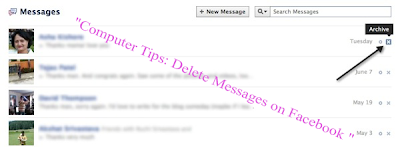
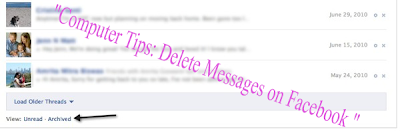


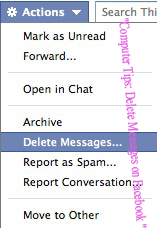












0Awesome Comments!