Windows 8 was officially released yesterday and it’s now time to decide whether you want to upgrade or not. If you have decided to upgrade a Windows XP, Windows Vista or Windows 7 machine to Windows 8, you probably want to make sure your system can support Windows 8 before you buy the upgrade.
To check if your PC is compatible with Windows 8, you can download and run the Windows 8 Upgrade Assistant. The upgrade assistant will go ahead and scan your hardware, programs, and even any connected devices to make sure they will work with Windows 8. Windows 8 requires certain CPU features like PAE, NX, SSE2, etc, so it’s a good idea to use this tool if your computer is a bit on the old side.
The tool will also give you a compatibly report for your programs and let you know whether you need to uninstall the program or update the program before upgrading. Once you download it, install it and run it, the program will automatically start scanning your computer for apps and devices.
It will then tell you which apps are compatible and which apps you need to review.
There are some new features in Windows 8 like secure boot, snap, and fast startup. Upgrade assistant will notify you if any of those items are not supported by your system:
If you didn’t already know, Windows 8 does not include built-in software to play DVDs. If you want that feature, you’ll have to buy the Pro pack and get Windows Media Center. Note that if you already have Windows 8 Pro, you can get Windows Media Center Pack for free until January 31st, 2013, so get it fast!
Also, Microsoft Security Essentials is being replaced by Windows Defender in Windows 8. It’s basically the same thing, but for whatever reason they are including Windows Defender built into Windows 8. So if you have Security Essentials installed on Windows 7, you’ll have to remove it before upgrading.
You also get a list of compatible software and hardware that will work with Windows 8:
When you click Next, you’ll be asked what you would like to keep. This will determine which version of Windows 8 will work best for you.
Note that depending on what version of Windows you have, you can only upgrade to certain editions of Windows 8. For example, if you have Windows 7 Ultimate, you can only upgrade to Windows 8 Pro. If you have Windows 7 Pro, you can upgrade to Windows 8 Pro or Enterprise. If you have Windows 7 Enterprise, you can only upgrade to Windows 8 Enterprise. Check out the Wikipedia article for more details.
In my case, since I have Windows 7 Ultimate, any option I selected gave me the same result: Windows 8 Pro for $39.99.
That’s about all there is to the Windows 8 Upgrade Assistant. It’s mostly useful for figuring out which hardware and software will not work on Windows 8. It’s also useful if you have an older PC and you’re not sure if your CPU is going to be supported by Windows 8. Enjoy!
"Windows 8 Tips: check Your PC is Ready for Windows 8"
Reference : online-tech-tips.com

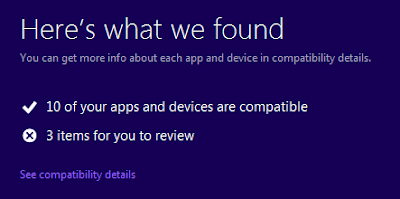















0Awesome Comments!