I don’t plan on replacing my primary Windows 7 machine with Windows 8 as I just can’t get quite used to the whole mix of Metro and desktop, however, for an entertainment or play-around PC, it’s absolutely perfect. What I really like about Windows 8 are the Metro apps.
Actually, I find ti harder to use the desktop on Windows 8 and actually like doing things through the new Metro UI. Everything just looks better.
It’s like the iPad for PCs. I love the iPad because apps for custom designed for that screen and look gorgeous. Even though I can’t convert my PC into a touch screen device, I still like the full-screen apps and the fact that the customized look gives me a tablet feel to my PC. Suddenly, my old boring PC is interesting
again and I check the News app, Messaging, Weather, Travel, Finance, etc, etc. For getting real work done, I still use my Windows 7 machine because I know things just work there, however, it’s great to go to the Windows 8 machine and then browse the web in Metro IE 10 or play a game in full-screen.
Now let’s not forget about Macs. OS X has been getting iOS features for a while and I love the full-screen apps in OS X. However, I definitely think Microsoft beat Apple to the bunch in terms of making the desktop OS a lot more tablet-like. Yes, there is the Mac app store, but for some reason it’s just not the same as Windows 8. I think because of the new Start Screen, Windows 8 really bakes the experience right into the OS. OS X still is your standard desktop with a few iOS-like apps that you can install.
So what are the advantages of installing Windows 8 on an older machine you have sitting around? Here are my reasons:
1. Windows 8 is finally cheap. It’s going to be $40 to upgrade your Windows XP, Vista or Windows 7 machine. That’s not bad at all.
2. The system requirements to run Windows 8 is the same as Windows
7, which isn’t a lot. Basically, 1 GHz processor, 1 GB RAM (32-bit), 2 GB RAM (64-bit), 20 GB of space, and a DirectX 9 supported video card.
3. You get a tablet-like full-screen set of apps for news, games, etc that look much better than traditional Windows programs.
I definitely like the viewing experience more than just going through a web browser on my Windows 7 or OS X machine. Here are some screenshots of Windows 8 that make me use it for Internet browsing and other entertainment tasks:
These are the kind of interfaces you are used to seeing on a tablet like the iPad, not on your PC. It’s definitely refreshing and even though some people may not like Windows 8 and the whole Metro UI for their office work or main computer, it’s definitely a nice second PC to run for reading, browsing, playing games, etc.
That’s why this post is all out using an old PC.You’ll hear other says things like “Try Linux instead” or “Upgrade the computer by buying more memory, an SSD, or a new graphics card”, but that’s not the point of this article. This is not to replace your current primary desktop. Don’t spend any money and just install Windows 8. Also, Linux is nice and all, but if you’re a Windows person, you’re not going to be able to or care to use Linux no matter how simple the interface is.
The only downside is that you first have to make sure there are enough drivers for your computer that will support Windows 8. A lot of updated Windows 7 drivers will actually run fine on Windows 8 too. Also, it depends on whether you really care to run a lot of desktop apps on this old PC running Windows 8. Since it’s not your primary machine, I suggest just using it for the Metro apps and not even worrying about installing a lot of desktop apps.
Also, there are some ways you can make sure your system is actually compatible. The first place to go is the Windows 8 Compatibility Center, which is right now still showing for the Release Preview since Windows 8 hasn’t been officially launched yet, but it’ll be the same site.
Here you can basically check to make sure the programs you want to have on Windows 8 will actually work. Also, you can check whether your graphics card, printers, scanners, and other devices will work with Windows 8. The other way to check and the more detailed process is by actually downloading Windows 8 from Windows.com.
If you are running Windows XP, Vista, or 7, you’ll be able to download Windows 8 straight from Windows.com starting on October 26th.
Included is the Windows 8 Upgrade Assistant, which will go ahead and check to make sure your system is actually able to run Windows 8.
Note that depending on your system, you’ll only get certain stuff moved over to Windows 8. Here’s the breakdown:Windows XP – You only get personal files transferred, nothing else. I prefer this actually because it’s the best thing to doing a clean install.
Windows Vista – You get to transfer Windows settings and personal files.Windows 7 – You can transfer apps, Windows settings and personal files.
This was great for me because I wanted to basically wipe my old PC that was running Windows XP and install a fresh copy of Windows 8. The $40 is only for Windows 8 upgrade, but since only files can be transferred, you basically get a fresh install of Windows 8.
Then, if you need to add more apps, you can do that after Windows 8 is installed.So what are your thoughts of bringing back on old machine to life with Windows 8? Bad idea? Good idea? Tell us your thoughts in the comments.
"Windows 8 Tips: An Old PC Revitalize by Installing new Windows 8 "
Reference : online-tech-tips.com




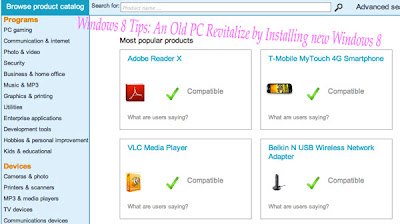












0Awesome Comments!