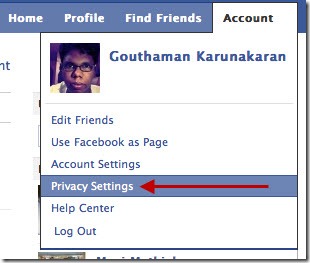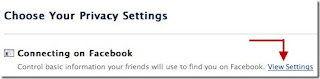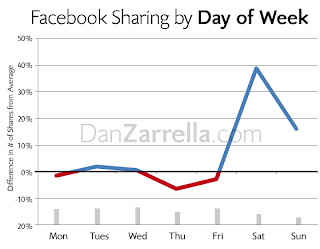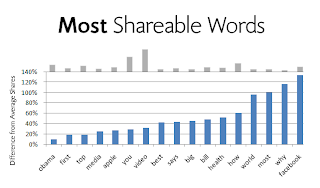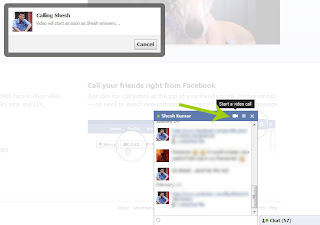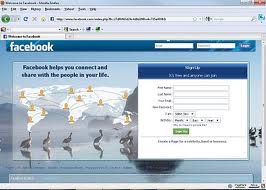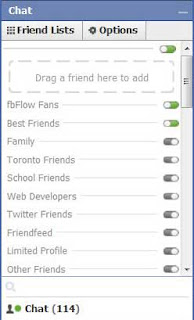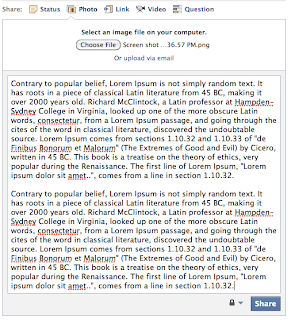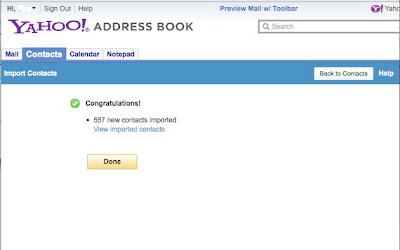Has your status ever been too complicated to describe in less than 420 characters? The maximum length of a status update on Facebook is currently 420 characters. If you exceed that number you will get this annoying error message:
“Status updates must be less than 420 characters. You have entered 804 characters here. Notes can be much longer. Would you like to edit and post your update as a Note instead?”
Sometimes you may have a lot to say but you don’t want to post it in a note. Well FacebookFlow is here to save the day! With this cool little loophole you can post as many characters as you want. This also means you can use some of our cool Status
Art to spice up your status.
How it works:All you have to do is “Upload a Photo” instead of sharing a status.
Step 1: Simply grab a photo off your hard drive, any photo you want to accompany your extremely long status update.
Step 2: Once you select your photo, you can write as much as you want! Part of your message will be covered up by a “See More” link, but its better than nothing.
How to: Post a Status Longer than 420 Characters
Step 3: Click Share!If you found this loophole useful, like this post and share it with your friends! Use this trick to post some cool .
STATUS ART.
1=
__________@@@@@@
_________@________@________@@@@@@
________@___________@_____@_________@
________@_____________@@@__________@
_________@___________________________@
__________@_______@@@@@___________@
___@@@@@@____@@@@@@@_________@
__@_____________@@@@@@@_________@
_@_____________@@@@@@@@_______@
_@_____________@@@@@@@@_____@
_@_____________@@@@@@@______@
___@____________@@@@@_________@
_____@@@@@_______________________@
_________@@_________________________@
_________@___________@@___________@
__________@________@@__@@@@@@@
___________@_____@@
____________@@@@_@
____________________@
____________________@
____________________@
_____________________@
______________________@
______________________@____@@@
______________@@@@__@__@_____@
_____________@_______@@@___@@
________________@@@____@__@@
_______________________@
______________________@
_____________________@
____________________@
2=
´´´´´´´´´´¶¶*..**..*
´´´´´´´´´¶¶¶ .*.*.*.
¶¶¶´´´´´¶¶´¶*..**.*.
´¶¶¶¶¶¶¶¶´´¶*.*.**..**.
´´´¶¶´´´´´´¶¶¶¶¶¶¶¶¶*.*.*.*.*.
´´´´´¶¶´¶¶´´´´¶¶¶¶*.*.**.
´´´´¶¶´´´´´¶¶¶.**.**.*.
´´´¶¶´¶¶¶¶´´¶*.*.*.**.
´´¶¶¶¶¶´´¶¶´¶´´´´´´´´¶*.**.*.*.*
´¶¶´´´´´´´´¶¶¶´´´´´´¶¶*..**.*.
´´´´´´´´´´´´¶¶´´´´´¶¶¶*.*.**.*
´´´´´´´´´´´´´´´´´´¶¶¶¶¶*.*.**.*.*
´´´´´´´´´´´´´´´´´¶¶¶¶¶¶*.*.*.*.*
´´´¶¶¶¶¶´´´´´´´´¶¶¶´´¶¶ *.**.*.*
´´´´´¶¶¶¶¶¶¶¶¶¶¶¶¶´´´¶¶*..**.**.*
´´´´´´¶¶¶¶´´¶¶¶¶¶´´´´¶¶¶*.**.*.* /
´´´´´´´´¶¶¶´´´´´´´´´´¶¶¶¶¶¶¶¶¶¶¶*.*.**…
´´´´´´´´´¶¶¶¶´´´¶¶¶¶´´´´´´´´¶¶¶¶¶¶¶¶*….
´´´´´´´´´´´¶¶¶¶´¶¶¶¶´´´´´¶¶¶¶¶¶*.**.*
´´´´´´´´´´´¶¶¶´´´´´¶´¶¶¶¶¶¶*.*.*.**.
´´´´´´´´´´¶¶´´´´´¶´´´´¶¶*.*.*.**.
´´´´´´´´´¶¶´´¶¶¶¶¶¶´´´¶¶¶*.*.*.*
´´´´´´´´¶¶¶¶¶¶¶¶´¶¶¶¶´¶¶¶ .**.*.
´´´´´´´¶¶¶¶¶´´´´´´´¶¶¶¶¶¶ *.**.*
´´´´´¶¶¶¶´´´´´´´´´´´¶¶¶¶¶ *.**.
´´´´´¶´´´´´´´´´´´´´´´´¶¶¶*.*.*.
´´´´´´´´´´´´´´´´´´´´´´´¶¶¶*.*.**.
´´´´´´´´´´´´´´´´´´´´´´´´¶*.*.**.*
3=
……..@*@*
….@*……..@* …………………………@*
..@*……………@* ………………@*……..@*
.@*……………….@*……….@*……………..@*
@*…………………..@*…@*………………….@*
@*………………………*……………………..@*
.@*…………………………………………….@*
..@*………………………………………..@*
….@*…………………………………..@*
……..@*…………………………..@*
………..@*……………………@*
…………….@*…………..@*
……………….@*……@*
………………….*..@*
……………………@
……………………*
……………………@
……………………*
……..*………*
…..*……………*
…*………………..*
..*………………….*
.*……………………*………*….*
*…………………….*…*…………..*
.*…………………….*……………….*
..*…………………….*…………….*
…*…………………………………*
…..*…………………………….*
……..*………………………*
………..*………………….*
……………*……………*
………………*……….*
…………………*…..*
………………….*..*
……………………*
……………………*
…………………..*
……………………*
……………………..*
………………………..*
…………………………..*
……………………………*
………………………….*
……………………….*
………………………*
…………………….*
4==
´´´´¶¶¶¶¶¶´´´´´´¶¶¶¶¶¶
´´¶¶¶¶¶¶¶¶¶¶´´¶¶¶¶¶¶¶¶¶¶
´¶¶¶¶¶¶¶¶¶¶¶¶¶¶¶¶´´´´¶¶¶¶
¶¶¶¶¶¶¶¶¶¶¶¶¶¶¶¶¶¶´´´´¶¶¶¶
¶¶¶¶¶¶¶¶¶¶¶¶¶¶¶¶¶¶¶´´¶¶¶¶¶
¶¶¶¶¶¶¶¶¶¶¶¶¶¶¶¶¶¶¶ ´¶¶¶¶¶
´¶¶¶¶¶¶¶¶¶¶¶¶¶¶¶¶¶¶¶¶¶¶¶¶
´´´¶¶¶¶¶¶¶¶¶¶¶¶¶¶¶¶¶¶¶¶¶
´´´´´¶¶¶¶¶¶¶¶¶¶¶¶¶¶¶¶
´´´´´´´¶¶¶¶¶¶¶¶¶¶¶¶¶
´´´´´´´´´¶¶¶¶¶¶¶¶
´´´´´´´´´´´¶¶¶¶
´´´´´´´´´´´´¶¶
5==
……….(…(`…-“’´´-…´)…)……….
…………..)……–…….–….(………..
…………./……(o…_…o)….\\……….
………….\\………(..0..)……./……….
……….__.`.-._…’=’.._.-.´.__…….
……./…….’#.’#.,.–.,.#’.#.’….\\…..
…….\\__))……….’#’……… ((__/…..
__xxxxxxxxxxx______xxxxxxxxxx
_xxxxxxxxxxxxxx___xxxxxxxxxxxxx
xxxxxxxxxxxxxxxx_xxxxxxxxxxxxxx
xxxxxxxxxxxxxxxxxxxxxxxxxxxxxxx
_xxxxxxxxxxxxxxxxxxxxxxxxxxxxx
__xxxxxxxxxxxxxxxxxxxxxxxxxxx
____xxxxxxxxxxxxxxxxxxxxxx
_______xxxxxxxxxxxxxxxxx
________xxxxxxxxxxxx
__________xxxxxxxxx
____________xxxxx
_____________xxx
_____________xx
_____________*
Kiss
___________________________________$$$$$$$$
$
___________________________________$$$___$
___________________________$$$____$$$$
_________________________$$$$$$$__$$$$$$$$$
$$
_______________________$$$$$$$$$___$$$$$$$$
$$$
_______________________$$$___$______$$$$$$$
$$$
________________$$$$__$$$$_________________
$$$
_____________$__$$$$__$$$$$$$$$$$_____$____
$$$
__________$$$___$$$$___$$$$$$$$$$$__$$$$__$
$$$
_________$$$$___$$$$$___$$$$$$$$$$__$$$$$$$
$$
____$____$$$_____$$$$__________$$$___$$$$$$
$
__$$$$__$$$$_____$$$$_____$____$$$_____$
__$$$$__$$$_______$$$$__$$$$$$$$$$
___$$$$$$$$$______$$$$__$$$$$$$$$
___$$$$$$$$$$_____$$$$___$$$$$$
___$$$$$$$$$$$_____$$$
____$$$$$$$$$$$____$$$$
____$$$$$__$$$$$___$$$
____$$$$$___$$$$$$
____$$$$$____$$$
_____$$$$
_____$$$$
_____$$$$
Sword
……………. (_)
……………(___)
……………(___)
……………(___)
……………(___)
./\_____/\__/—-\__/\_____/\
.\_____\_°_¤ —- ¤_°_/____/
………….\ __°__ /
…………..|\_°_/|
…………..[|\_/|]
…………..[|[¤]|]
…………..[|;¤;|]
…………..[;;¤;;]
………….;[|;¤]|]\
…………;;[|;¤]|]-\
………..;;;[|[o]|]–\
……….;;;;[|[o]|]—\
………;;;;;[|[o]|]|—|
………;;;;;[|[o]|]|—|
……….;;;;[|[o]|/—/
………..;;;[|[o]/—/
…………;;[|[]/—/
………….;[|[/---/
..............[|/---/
.............../---/
............../---/|]
…………./—/]|];
…………/—/#]|];;
………..|—|[#]|];;;
………..|—|[#]|];;;
…………\–|[#]|];;
………….\-|[#]|];
…………..\|[#]|]
……………\\#//
……………..\/
Sword with under 420 characters:
…….………. (_)
…….………(___)
…….………(___)
.……………(___)
./\____/\__/—-\__/\____/\
.\_____\_°_¤ —- ¤_°_/___/
………….\ __°__ /
…………..|\_°_/|
…………..[|\_/|]
…………..[|[¤]|]
…………..[|;¤;|]
…………..[;;¤;;]
………….;[|;¤]|]
…………;;[|;¤]|]
………..;;;[|[o]|]
……….;;;;[|[o]|]
………;;;;;[|[o]|]
………;;;;;[|[o]|]
……….;;;;[|[o]|/
………..;;;[|[o]/
…………;;[|[]/
………….;[|[/
Hand #2
_______________+88
_______________+880
_______________++880
_______________++880
________________+880
________________+8880
________________++880
________________++888_____+++88
________________++8888__+++8880++88
________________+++8888+++8880++8888
_________________++888++8888+++888888++8888
_________________++88++8888++8888888++88888
8
_________________++++++888888888888888888_+
88
__________________++++++88888888888888888_+
+8
__________________++++++++000888888888888+8
8
Reference : avirtualexit.com