Facebook’s friends list is a super useful, yet very under-utilized tool.
We can all admit that our Facebook friends are not created equal. The things you may want to share with your family and closest friends, you may not want to share with Sarah and Bob from your office, or that college friend who you’re barely acquainted with now.
Add the abilities of Facebook Chat, where sometimes you just want to talk to your good friends without being visible to the three dozen others online.
Let’s not forget our Facebook gamers. You know it’s always difficult to get ahead in these games without support from friends playing the same games (They’re called social games for a reason!). Sometimes your friends just don’t play these games as avidly as you do. This leaves you with the tempting offer of adding strangers as friends solely for social gaming.
Enter Facebook Friends List.
You have been forewarned: this takes a lot of work and several steps.
Creating a List
1--Select Friends in your side navigation from either your News Feed page or Profile page.
2--Select Edit Friends located at the top of the page.
3--Then select Create a List.
4--From there, Name Your List (eg. Work, Best Friends, FarmVille friends) and Select Friends to add to this list.
5--To add or remove a friend from a list, you can hover over a friend in your friends lists and a ‘Edit Lists’ drop down with appear.
Now that you have these nifty lists. What can you do with them?
Privacy Settings-
1--Go to Account>Privacy Settings (Check out our Privacy Settings article if you need help with this)
2--Choose Customize Settings
3--Now for each option in your settings you will have to personally customize. Go to the drop down on the setting, the last option will be Customize.
4--The Custom Privacy Box will appear and you can make this visible to: Select ‘Specific People’ and type the name of your list. OR you can hide this from…again type the name of your list. It should appear.
For example, the FarmVille players out there, who added friends just for FarmVille play, may make their privacy settings look like this through the ‘Hide this from’ setting:
Sharing Information to Lists=
Finally, you can make your wall posts visible (or hidden) to your lists.
When you go to post, you have to select the small lock icon next to Share first.
From there you select Customize and follow the steps above. There is the option of setting that as your default as well. So if you wish to exclude ‘Work’ for example from all your posts, or if you want to post only to your FarmVille friends, you can do this but you have to remember to use the Lock Icon before posting.
This works for the Gamers out there as well. You want to share a post like this FarmVille one, use the Lock Icon to share only with FarmVille friends.
Oh yeah, you can also Filter Your News Feed by friends lists.
"Enter Facebook friends list super useful, yet very under-utilized tool"
Reference : avirtualexit.com
We can all admit that our Facebook friends are not created equal. The things you may want to share with your family and closest friends, you may not want to share with Sarah and Bob from your office, or that college friend who you’re barely acquainted with now.
Add the abilities of Facebook Chat, where sometimes you just want to talk to your good friends without being visible to the three dozen others online.
Let’s not forget our Facebook gamers. You know it’s always difficult to get ahead in these games without support from friends playing the same games (They’re called social games for a reason!). Sometimes your friends just don’t play these games as avidly as you do. This leaves you with the tempting offer of adding strangers as friends solely for social gaming.
Enter Facebook Friends List.
You have been forewarned: this takes a lot of work and several steps.
Creating a List
1--Select Friends in your side navigation from either your News Feed page or Profile page.
2--Select Edit Friends located at the top of the page.
3--Then select Create a List.
4--From there, Name Your List (eg. Work, Best Friends, FarmVille friends) and Select Friends to add to this list.
5--To add or remove a friend from a list, you can hover over a friend in your friends lists and a ‘Edit Lists’ drop down with appear.
Now that you have these nifty lists. What can you do with them?
Privacy Settings-
1--Go to Account>Privacy Settings (Check out our Privacy Settings article if you need help with this)
2--Choose Customize Settings
3--Now for each option in your settings you will have to personally customize. Go to the drop down on the setting, the last option will be Customize.
4--The Custom Privacy Box will appear and you can make this visible to: Select ‘Specific People’ and type the name of your list. OR you can hide this from…again type the name of your list. It should appear.
For example, the FarmVille players out there, who added friends just for FarmVille play, may make their privacy settings look like this through the ‘Hide this from’ setting:
Sharing Information to Lists=
Finally, you can make your wall posts visible (or hidden) to your lists.
When you go to post, you have to select the small lock icon next to Share first.
From there you select Customize and follow the steps above. There is the option of setting that as your default as well. So if you wish to exclude ‘Work’ for example from all your posts, or if you want to post only to your FarmVille friends, you can do this but you have to remember to use the Lock Icon before posting.
This works for the Gamers out there as well. You want to share a post like this FarmVille one, use the Lock Icon to share only with FarmVille friends.
Oh yeah, you can also Filter Your News Feed by friends lists.
"Enter Facebook friends list super useful, yet very under-utilized tool"
Reference : avirtualexit.com








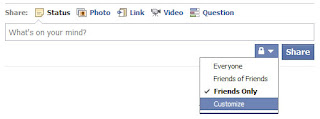












0Awesome Comments!