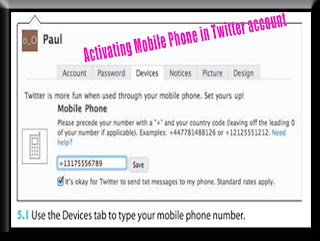
Activating Mobile Phone in Twitter account
Your first step toward using your phone with Twitter is to activate the phone in your Twitter account. Basically, you let Twitter know your phone number, and it then provides you with a code that you text to Twitter to confirm. Here are the specific steps:
1. Sign in to your Twitter account.
2. Click Settings. Your account settings appear.
3. Click the Devices tab.
4. Type your mobile phone number in the text box.
On most systems this text box is indistinguishable from the page background, so see figure 5.1 for its location. Precede the number with a plus sign (+) and be sure to include your country code.
5. Select the It’s okay for Twitter to send txt messages to my phone check box.
6. Click Save. Twitter displays a code and tells you to text it to your local Twitter phone number.
7. On your mobile phone, access the SMS feature, start a new message, type your local Twitter phone number, enter the code
supplied by Twitter, and then send the message.Within a minute or two, Twitter sends you the return message shown in figure 5.2.
The next time you load the Devices tab in your Twitter settings, you see the configuration shown in figure 5.3.
I discuss the new controls as you work through this chapter. For now, you’re ready to starting sending updates through your phone!
Reference : wiley.com
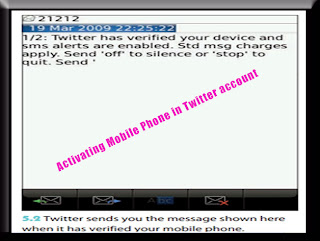
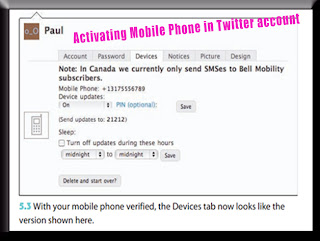











0Awesome Comments!