When you share a Google calendar, you can quickly give controlled access to your events to a coworker, family member or friend. In this article, I’ll show you the different methods to share a calendar and give some tips along the way.
Public vs Private Calendar
The first thing you want to consider when sharing a calendar is whether the calendar is private or public. If you have a public calendar, then sharing it is super easy. Let’s start with that scenario first. In this case, all you have to do is send someone the public address for your calendar. You can do this by going to Google Calendar and clicking on the small triangle next to the calendar name.
Click on Calendar Settings and then click on the calendar name in the settings page.
At the bottom, you’ll see Calendar Address. Click on HTML and that is the link you would send to whoever you want to share the calendar with.
Now with a public calendar, anyone can see your events. If you don’t want to do that, the other thing you can do is share your entire calendar with just certain people.
Share Google Calendar with Select People
If you have a private calendar and want only certain people to see the events on the calendar, then you have to go to sharing settings by clicking on the triangle and choosing Share this Calendar.
This will take you to the sharing settings page. Here you can now type in individual email address and assign the permissions.
Just type in the email address and choose from See only free/busy (hide details), See all event details, Make changes to events, Make changes and manage sharing. By default, it’s set to just viewing event details.
As long as the other person is using Google Calendar, you can now share the HTML calendar address that I mentioned above with the people you gave access to. If someone else tries to go to that URL, the calendar will be empty. This is the best method if you want to share an entire calendar with just certain trusted people. But what if you want to just share one event or just a few events on your calendar and not the whole thing?
Share Individual Calendar Events
The last thing you can do is share individual events with select people. In order to do this, you have to do two things. First, click on an event on your calendar and Edit the event.
Now go to the bottom and make it Public.
At this point, if you were to go to the HTML address for your calendar, it would not display the event. Only people with access to your Free/Busy schedule can see these public events. You have to go to sharing settings like shown above, add the email address and then choose See only free/busy (hide details).
So those are the three ways you can share your calendar and events on your calendar with others.
"Computer tips: Share a Google Calendar and Tips different methods"
Reference : online-tech-tips.com






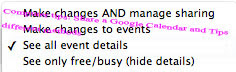













0Awesome Comments!