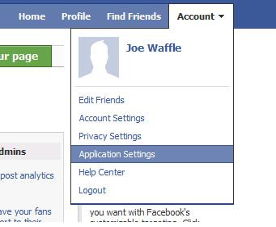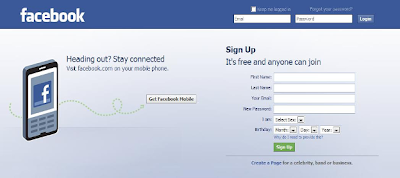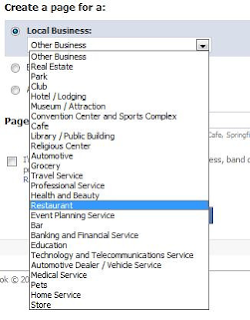Once you’ve begun posting updates in earnest, you may find that you need to perform a little maintenance work from time to time. Twitter does not offer many options in this department, but there are three things you can do: delete an update, mark an update as a favorite, and make your updates private. The next three sections take you through the details.
Deleting an update in Twitter
One of the unusual and occasionally frustrating quirks of Twitter is that your tweets aren’t editable.Once you click the Update button, your post gets shipped out to all your friends and what they see is what you sent.
If you misspelled a word, made some egregious grammatical gaffe, or forgot to include an address or some other crucial bit of data, too bad; the flawed tweet remains in the Twitter sphere for all to see.
When they make a major mistake in an update, most Tweeters simply send a fresh copy of the tweet with the corrections made (and,if possible,a brief note about what was corrected).
Still,that error-filled tweet remains in the timeline. What to do? The one thing that Twitter does allow you to do is delete a tweet. This removes the tweet not only from your profile page (which lists all your tweets), but also from the timelines of everyone who follows you.
Here are the steps to follow to delete an update:
1. Sign in to your Twitter account.
2. Click Profile. Twitter displays a list of yourrecent tweets.
3. If you don’t see the tweet you want to remove, scroll down to the bottom of the page and click Older. Repeat this until you find the update.
4. Move the mouse pointer over the tweet text. As you can see in figure 3.3, the Delete this update icon
(a garbage can) appears to the right of the tweet.
5. Click the Delete this update icon. Twitter asks you to confirm the deletion.
6. Click OK. Twitter removes the tweet from your profile page, as well as from the home pages of all of your followers.
Adding an update to your favorites in Twitter
Twitter saves copies of all your updates on your profile page. The most recent 20 tweets appear on the main profile page (log in to your account and click Profile). To see earlier tweets, click the Older link at the bottom of the page, and then you keep clicking Older to go farther back in your update
history.
This is fine if you only check out your previous tweets from time to time. However, you might occasionally post an update that contains something really useful that you want to access
frequently, such as a Web site or a quotation. In that case, it can be a real pain to always have to dig back through your tweets to find the update you’re looking for.
To work around this problem,Twitter lets you save that tweet as a favorite, and you can access it quickly by clicking the Favorites link that appears on both your home page and your profile page.
Here are the steps required to save one of your tweets as a favorite:
1. Sign in to your Twitter account.
2. Click Profile. Twitter displays a list of your recent tweets.
3. If you don’t see the tweet you want to save as a favorite, scroll down to the bottom
of the page and click Older. Repeat this until you find the update.
4. Move the mouse pointer over the tweet text. As you can see in figure 3.4, the Favorite this update icon (a star) appears to the right of the tweet.
5. Click the Favorite this update icon. Twitter adds a copy of the tweet to your Favorites list.
Twitter also changes the Favorite this update icon to an orange Un-favorite this update icon. As you’ve no doubt guessed, you click this icon when you no longer want to store a tweet in your Favorites list.
Reference : wiley.com