Whenever an external device is plugged in Windows it showed an Autorun options for choosing what happens when you insert it. It can be configured at Control Panel > Autoplay.
In order to help prevent malware from spreading using the Autorun mechanism, the Windows 7 engineering team made two important changes to the product:
1. AutoPlay will no longer support the Autorun functionality for non-optical removable media. In other words, AutoPlay will still work for CD/DVDs but it will no longer work for USB drives.
Before the change (left) after the change (right)
2. A dialog change was done to clarify that the program being executed is running from external media.
Before the change (left) after the change (right) Some smart USB flash drives can pose as a CD/DVD drive instead of standard ones. In this specific scenario, the operating system will treat the USB drive as if it is a CD/DVD because the type of the device is determined at the hardware level.
"Windows 7 Tips: New Autoplay Autorun options Windows 7"
Reference : www.WindowsVJ.com

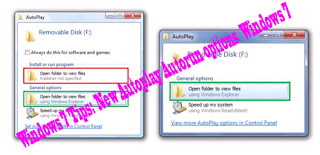












0Awesome Comments!