Windows updates force the OS to shut down after they install. This can be troublesome many a times when you don't want to restart your PC because of some work which is ongoing. So here is how to get rid of Reboot of Windows after Windows update Installation.
To prevent Rebooting a registry tweak must be done. Here are the steps:
1. Click Start Orb
2.Go to Run & type regedit.
3. In regedit, navigate to: HKEY_LOCAL_MACHINE\SOFTWARE\Polices\Microsoft\Windows
4. In the left pane, right click on Windows, and click on New Key, then type WindowsUpdate .
5. In the left pane, right click on WindowsUpdate, and click on New Key, then type AU.
6. In the right pane of AU, right click anywhere and select New DWORD 32-bit Value, then type in No Auto Reboot With Logged OnUsers.
7. Right click NoAutoRebootWithLoggedOnUsers & click Modify, then type its value as 1 and press enter.
8. Close regedit.
9. Restart the computer.
Now Windows won't restart once you install updates.
"Windows 7 Tips: Prevent Windows 7 Automatically Rebooting after Installing Windows Updates"
Reference : www.WindowsVJ.com

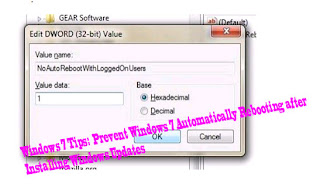











0Awesome Comments!