You need to know the object's class ID (CLSID), which uniquely identifies each system object. The following table lists the CLSIDs for common desktop objects.
Run the Registry Editor, go to HKEY_CLASSES_ROOT\CLSID, a key that lets you change
characteristics of system objects, and highlight the CLSID whose name or balloon text you
want to change. For example, to change My Computer, highlight the subkey
HKEY_CLASSES_ROOT\CLSID\{20D04FE0-3AEA-1069-A2D8-08002B30309D}.
Keep in mind that HKEY_CLASSES_ROOT\CLSID has many CLSIDs listed under it, so it might
take you a while to find the proper subkey. Once you find the right subkey, if you want to edit the name of the object, open the Default value and type in the text that you want to appear underneath the object. If you want to edit the balloon text for the object, open the InfoTip value and type in the text that you want to appear as balloon text. Once you're done, exit the Registry and reboot.
"Windows XP Tips: Change Text and Baloon Tip Associated With All Desktop Icons"
twitter tips,twitter tricks,twitter tips and tricks,twitter latest updates,facebook tips and tricks,facebook tricks,facebook tips,Windows 7 Tips,Windows 7 tips and tricks,Windows 7 tips with staps,Windows XP
Tips,Windows XP tips and tricks,Windows XP tips with staps
Reference : techpraveen.com

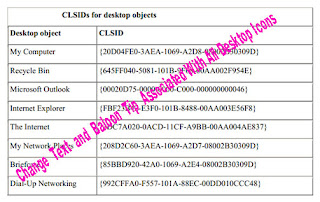











0Awesome Comments!