Windows 7 comes with a very handy feature called Jumplist. This feature shows a list of related tasks & Recent documents of a process or shortcut icon which is in taskbar. You can view & customize it easily.
1. Right click on any icon in the taskbar.
2. It will show a list of related tasks to that application as well, Number of recent applications.
3. If there is a shortcut you wish to see every time you open the Jump list of that application you can pin that as well to Jump list. Say for Windows Media Player you have recent shortcut of a movie and you wish it to appear permanently then you can pin it to the jump list.
4. You can also customize number of Recent Items in Jump list.
a. Right click on Start Button or taskbar (Super bar) of Windows 7
b. Click on properties. It will pop up Taskbar & start Menu properties.
c. Select the tab'startMenu'. This will bring Customize & Privacy options.
d. Select Customize button there.
e. Select Number of items in Jumplist from 10 to number you wish to.
5. Also you can choose default settings if you wish to undo all the changes you have done.
"Windows 7 Tips: Jump lists Customization"
Reference : www.WindowsVJ.com
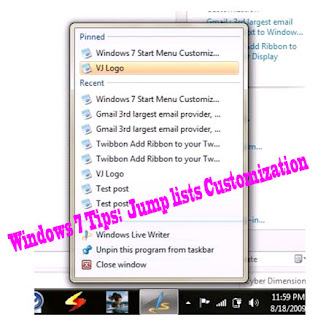













0Awesome Comments!