In the process of cleaning up my contacts on my iPhone, I realized that I had a lot of overlap between my iPhone contacts and my Facebook friends, but no connection between the two. I remember reading previously on the Facebook blog that there was some way to “sync” your Facebook friends with your iPhone contacts so I started digging through the app on my phone.
I finally found what I was looking for and was able to add Facebook profile pics and Facebook profile links to my iPhone contacts automatically using the syncing feature. In this article, I’ll quickly show you how to setup syncing of your Facebook friends down to your iPhone.
To start off, make sure you go to the App Store on your iPhone and download the latest version of the Facebook app. The process has changed quite a bit over the last year or so since they redesigned the app. Once you have the latest version, open the app and it’ll probably load the News Feed like shown below:
Go ahead and click on the navigation button at the top left. It’s basically a button with three horizontal lines on it. That will bring up the left-hand pane where you can navigate to other parts of the app.
Now go ahead and tap on Friends to see your list of friends.
Now go ahead and click on the small little button at the top-right that has a box with a curvy arrow coming out of it.
You’ll see two options pop up at the bottom: Find Friends and Sync Contacts. Go ahead and click on Sync Contacts.
Now tap on the toggle button to turn on Syncing. This will go ahead and add profile pics and links to your iPhone contacts. You can also choose to replace existing photos in your contacts . This basically means if you already had a picture for a contact, it will be replaced by the user’s Facebook profile pic. Now when you toggle it on, you’ll get a message like this from Facebook:
Read it! Basically, it says all your contact info is going to be uploaded to Facebook and probably stored on their servers forever. And it takes all the info about that contact too. So if you don’t mind sharing that data with Facebook, then go for it, otherwise syncing may not be such a good idea.
And that’s pretty much it! Friends and contacts with the same name should automatically be linked up and you should see their profile pic along with a link to their profile page in the contact info. Enjoy!
"iPhone-iPad Tips: Sync Facebook Friends with iPhone Contacts"
Reference : online-tech-tips.com





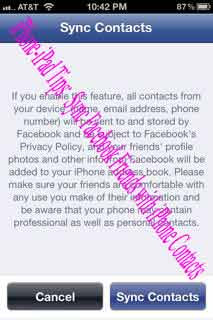











0Awesome Comments!