When I first installed Windows 7, I remember trying to find the Mail app and then realizing that it was no longer included in the operating system, Instead, you had to download Windows Live Mail if you wanted to use a Microsoft email client other than Outlook on Windows 7.Windows Mail was included with Windows Vista,but for whatever reason,it was removed from Windows 7.
Now Windows 8 is coming and Windows Mail is coming back! Actually, I should say the Mail Metro app is coming, Yes, it’s going to be a full-screen Metro app in the new Windows 8 and from looking at the screenshots,it looks pretty awesome. Here’s how I would look at the new UI: if you liked when Gmail got redesigned last year with the new clean look,then you will like the new Mail app too.
Firstly,the Mail app is designed with a 16:9 aspect ratio,making it really easy to view your accounts in one pane, emails in another,and the entire reading pane also.
As you can see, the interface is like other Metro apps and has a very pleasing and clean look.A lot of the controls have been removed so you see the most important aspects of your email. What’s nice is if you have multiple email accounts,you can easily switch between them without having to open another tab or click on anything.
The new compose email screen is split into two panes,one for the To and CC fields and one for the subject and content of the email. At the bottom,you’ll see the virtual keyboard if you’re using Windows 8 on a tablet,for example.
What’s also neat is how the Mail app intelligently brings up commands based on what you are doing.For example,if you select some text in the email body,it will bring up the formatting bar.
You can then change the font, bold,italicize,underline,change the font color,highlight text,add emoticons and more.But this is not the coolest aspect of Windows 8 Mail app.What I really find neat is how you can snap the entire email app into another Metro app,so you could for instance read news in the News app and keep an eye on your email too.
Pretty nice eh- And it lets you switch accounts and folders from within the snapped view so you’re not just stuck looking at your Inbox.And what’s even cooler is that you can copy and paste stuff from one app into an email your composing,for example. This is really useful and now instead of having to switch back and forth between the two apps,you can do it all on one screen.
And if you’re used to sharing links on Facebook,you know how when you paste a link,it converts it into a nice looking box with a title, description and an image from the URL.Now when you share something from another metro app like IE,it’ll also do that for you in Mail.
Overall,the new Windows 8 Mail app is a big step forward from previous versions.And if you never wanted to use Outlook or have to buy it,then this is a great option.Of course,zathere are still some problems such as support for POP3,IMAP,lack of threaded conversations,inability to import/export from Outlook into Mail, etc.Hopefully,a lot of these issues get fixed or added before Windows 8 is released, but so far it’s looking pretty good.What do you think of the new Mail metro app in Windows 8,Let us know in the comments.
"Windows 8 Tips-- Windows 8 full-screen Mail Metro app – First Look"
Reference : online-tech-tips.com
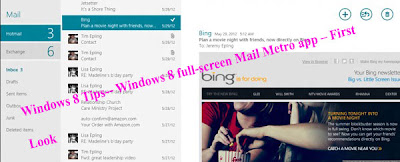















0Awesome Comments!