I use my Mac a lot and one of the annoying problems I’ve always found is that when using the Mail app, I don’t get the auto complete for my Gmail contacts. I have a bunch of Gmail contacts and unfortunately, none of them show up when I start typing a new email in Mail. Mail uses the Mac Address Book and if the contacts are not in there, then you won’t have access to them in Mail.
Also, I have iCloud enabled on my Mac, iPhone and iPad and even though it syncs the contacts that I have stored in iCloud, all my Gmail contacts were still not available on the iPhone or iPad mail apps. After playing around for a long time, I finally figured out how to get the Address Book, OS X, iCloud and my iPhone and iPad all synced up properly! In this article, I’m going to show you how to do it.
First, let’s understand a few things:
1. Whatever contacts you want to appear in the mail app on your iPhone and iPad, you must have those added to your Address Book on your Mac in the iCloud account, not the local On My Mac account.
2. The Address Book program has an option under Preferences, On My Mac to synchronize with Google. This is NOT what we want to do.
If you check the box in the above image, it will download all your Gmail contacts and sync them with your Mac Address Book, locally only. That means none of those contacts will show up in iCloud, which means none of those contacts will show up on your iPhone or iPad.
Instead, what we have to do is export all of our contacts from Google and then import them into the iCloud account.Once you do that, they will automatically be available in the Mail app on your Mac, iPhone and iPad.
Now the only problem with this is that it’s not a real two-way sync because if you add a new contact to Gmail, it won’t sync to iCloud since we did an export/import. Unfortunately, there is no way around this if you want the contacts to appear on your Apple mobile devices.
You can always sync the Gmail contacts to your local Mac and those will update automatically when you add new contacts, etc, but it’ll only show up on your Mail app on your Mac. There’s also no problem with doing both, i.e., importing all the contacts into iCloud and synchronizing the local Mac
Address Book with Google. That’s how I have my system setup and it works great. All I have to do every month or so is export all the contacts again and then import them into the iCloud account in Address Book. It automatically detects duplicates, so only the new contacts will be added.
The other concern about doing this is that you really have to make sure you don’t import hundreds of contacts that are just email addresses otherwise when you go to the Phone app on your iPhone, you’ll see all those contact listed there. The best thing is to import just the contacts that have full names with numbers and email addresses. What you should do is go to Google
Contacts and then create a new group and add only the contacts you want to import onto your phone/iPad, etc. Then just export out that group instead of everything under the sun.
So to export the contacts, this is what you need to do. First, go here:
https://www.google.com/contacts/#contacts
Click on the More button and then click on Export.
You can either choose All Contacts (which I don’t suggest) or you can choose a group or even one of your circles on Google+.
Then, you need to choose the vCard for importing into Apple Address Book.
Go ahead and click Export and it’ll download the file to your computer. Next, open up Mac Address Book. Click on All iCloud and then click on File – Import.
Choose the file you exported and click OK. If there are any duplicates, you’ll get a message like this:
That’s it. Now you should have all those Gmail contacts in your iCloud Address Book. On your iPad and iPhone, go to Settings – iCloud and turn off Contacts and then turn it back on. When given the option, go ahead and choose delete contacts from your iPhone/iPad.
This will update your mobile devices with all the latest contacts you just added to your Address Book on the Mac. And that’s it, you should be good to go! Now when you type an email on your iPhone or iPad, all those email addresses and names will show up in the auto complete! If you have any questions or comments, feel free to post them here! Enjoy!
"iPhone-iPad Tips: Sync Gmail Contacts with iPhone-iPad- iCloud"
Reference : online-tech-tips.com
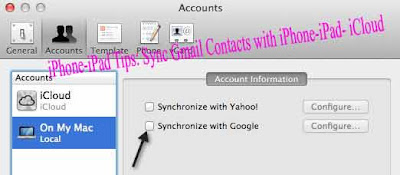





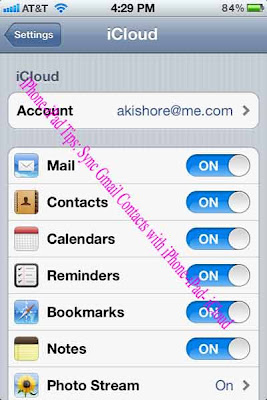











0Awesome Comments!