You saw in last post that Twitter’s search feature is a great way to get a feel for what Twitterers are currently saying about some topic. If you have a long term interest in that topic, then you probably want to monitor the search results over time. Rather than rerunning the search periodically, I told you in Chapter 6 about a few services that can do the monitoring for you.
However, why bother with yet another Twitter tool when you can get the same result using TweetDeck? With TweetDeck you can create a column of tweets based on a Twitter search, and TweetDeck will constantly monitor that search and display the results in the column. Even better, you can create multiple search columns if you need to track multiple search queries. Nice.
Here are the steps required to create a search column in TweetDeck:
1. Click the Twitter Search button in the toolbar. It’s the one with the magnifying glass icon. TweetDeck prompts you for your search string, as shown in figure 8.5.
2. Use the text box to type your search query. The dialog box mentions that you can use AND, OR, and quotations marks, but actually any official Twitter search operator works here (see Chapter 6 for the details).
3. Press Enter or Return. TweetDeck creates the new column and displays the search results, as shown in figure 8.6. Note that you’ll need to scroll the TweetDeck window to the right to see the new column.
"Twitter Tips: Monitoring a search"
Reference : wiley.com

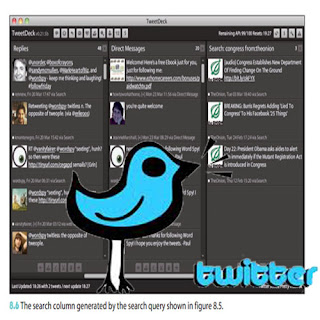











0Awesome Comments!