If you’ve got a Blogger.com blog on the side, you might want to spice it up by displaying your latest tweets. You can do that by adding a Twitter widget to your blog sidebar. This widget shows your most recent tweets (the default is 5, but you can easily customize that), as well as a follow me link to your Twitter profile. Tweet links (regular links and @username links) work, too, so your blog readers can check out the sites you include in your updates.
Reference : wiley.com
Here are the steps to follow to add a Twitter widget to your blog:
1. Sign in to your Twitter account.
2. Point your Web browser at http://twitter.com/badges. The Get a Widget for Your Site page appears.
3. Click the Blogger logo.
4. Click Continue. The Add Twitter to your Blogger blog page appears, as shown in figure 7.11. The right side of the window shows a preview of the widget.
5. Use the Number of updates list to select the size of the tweet list.
6. Use the Title text box to change the title if you don’t like the default
“Twitter Updates” title. If you don’t want a title at all, select the No Title check box.
7. Click Add to Blogger. If you’re signed in to your Blogger account, the Add Page Element page appears, so skip to step 9; if you’re not signed in, the Blogger: Sign In page appears.
8. Type your Google account e-mail address and password, and then click Sign in. The Add Page Element page appears.
9. Use the Select a blog list to choose the blog you want to use, if you have more than one.
10. Once again you get a chance to edit the title by modifying the Title text.
11. If you want to adjust the widget code, click Edit Content to display the code, as shown in figure 7.12. I talk about this code a bit later in this chapter and give you a few suggestions for customizing it.
12. Click Add Widget. Blogger adds the Twitter widget to the Layout tab.
13. Click Save. Blogger saves the changes to your blog.
You can now click View Blog to see your blog with its shiny, new Twitter widget (figure 7.13 shows an example).
"Twitter Tips: Displaying Your Twitter Updates on Your Blogger Site"
Reference : wiley.com
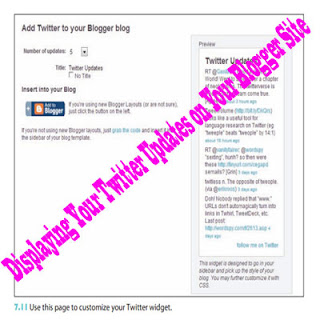













0Awesome Comments!