If you follow tons of people, then you’re no doubt well aware that the tweets come in fast and furious, and keeping up is a full-time job that threatens to undermine your real full-time job. TweetDeck can help here by letting you filter a timeline to remove tweets that match some criteria, or to only shows tweets that match
some criteria.
Your criteria can be one or more of the following:
A: Tweet text. You specify a word or phrase and TweetDeck looks for matches within the text of each update.
B: Username. You specify a word and TweetDeck looks for matches within the tweeter user names.
C: Source. You specify a word and TweetDeck looks for matches within the source of each tweet.
D: Timeframe. You specify a number and TweetDeck matches tweets that were posted within that number of hours.
Here are the steps to follow to filter a column:
1. Click the Filter the tweets in this column button. This is the second button from the left in the column’s toolbar (unless you’re working with the leftmost column, in which case it’s the leftmost button).TweetDeck
displays the filter controls.
2. Use the left list to choose the filter property you want to use: Tweet Text, User Name, Source, or Time Frame.
3. Use the second list to choose either Include (+) or Exclude (-). If you choose Include, TweetDeck only displays those tweets that match your criteria; if you choose Exclude, TweetDeck does not display those
tweets that match your criteria.
4. Use the box to type your criteria text (or number, if you’re creating a TimeFrame filter).If you enter multiple words, TweetDeck treats them as a phrase. TweetDeck filters the column, as shown in figure 8.4, where I’m filtering my All Friends column to show only the posts that include twitter in the text.
"Twitter Tips: Filtering tweets"
Reference : wiley.com
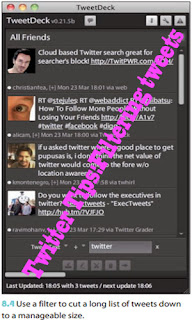











0Awesome Comments!