If you have a MySpace account, you can let your MySpace friends know that you have a secret Twitter identity. Twitter offers a Flash-based widget that displays your recent Twitter updates. Actually, there are two widgets to choose from (see figure 7.7 a bit later in this chapter):
1: Interactive widget. This widget shows your username, avatar, and the number of people who follow you. It contains a scrollable list of your last few tweets and also enables MySpacers to log in to their Twitter accounts and then interact with the widget by following you, replying to a tweet, or marking a tweet as a favorite. Tweet links also work, including @username links to Twitter profiles. This interaction is a great feature that will hopefully get lots of MySpace users to follow you.
2: Display-only widget. This simple widget displays a shorter list of your recent tweets along with a link to your Twitter profile page. MySpace users can’t interact with this widget, so it’s less useful as a marketing tool for your Twitter account.First, you need to get the widget code. Here are the steps to follow:
1. Sign in to your Twitter account.
2. Navigate to http://twitter.com/badges. You see the Get a Widget for Your Site page.
3. Click the MySpace logo.
4. Click Continue. The Which Flash Widget page appears, as shown in figure 7.7.
5. Select the widget you want to install, and then click Continue. You see either the Set up your Twitter widget page (if you selected the interactive widget; see figure 7.8) or the Customize Your Widget page (if you selected the display-only widget).
6. Customize your widget as follows:l Interactive widget. Use the Select a style list to choose a predefined design for the widget, and use the Widget size list to choose a width (narrow, wide, or full).l Display-only widget. Click Badge Color and then click the color you prefer.
7. Copy the code:
A: Interactive widget. Click the Copy link.
B: Display-only widget. Click Copy to Clipboard.
With your code copied and ready for its MySpace debut, follow these steps to edit your MySpace profile:
1. Log in to your MySpace account.
2. Click Edit Profile. The Edit Profile page appears.
3. Click inside the section where you want the widget to appear. For example, you might want to use the About Me section or the General section.
4. Press Ctrl+V ( Ô+V on your Mac) to paste the code. Figure 7.9 shows some code pasted into the About Me box.
5. Click Save Changes. MySpace displays a captcha for security.
6. Type the letters you see in the image, and then click Save Changes. MySpace adds the widget to your profile, as shown in figure 7.10.
"Twitter Tips: Inserting the Twitter Flash Widget on Your MySpace Page"
Reference : wiley.com


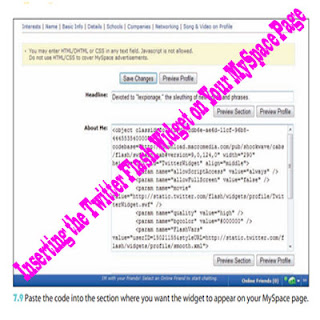












0Awesome Comments!